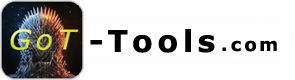You can use the received text then insert it here and have it processed automatically by our parser.
Headers should always be included, but not any tabs above them.
Convert screenshots online
Here we list free websites that we have tested and found to be good and reliable. Simply upload screenshots and paste the received text to the input field in the top right corner!
prepostseo easyscreenocr[Software] Win11 Snipping Tool
Windows 11 offers a “Snipping Tool” out of the box. There is a “Text Actions” button at the top of the menu (middle menu, sorted on the right) with which you can convert the screenshot directly into text.
Seems to be reliable BUT our parser may need to be set to vertical because the text output is different from most other OCR programs. Whether the parser needs to be set to vertical depends, among other things, on which function the data is to be parsed for (just try it out).
[Software] Capture2Text
A free and simple program, unfortunately not 100% reliable, but with the setting options it offers it is a lot more convenient than having to upload screenshots.
Simply download, unzip and run (without installation), the program will start minimized and is located at the bottom right of the Windows quick launch bar.
Right-click on the icon to access the settings.